1. Download and Installation
Get eMule from the Official site. You can choose between a package with installer or just the executable in a zip file. Extract the zip file to any location you want and start it from there
Note:
If you use Windows98 you may receive the error message oleacc.dll not found. This dll is part of the MS System Updates for Win98.
2. Preferences
After eMule has started go to Preferences. The following will only describe some important settings. If you want more details on the settings read the entire FAQ.
General
Associate eMule with the eDonkey web link format
This is essential to let Emule understand what to do when you click on the "Download from Emule" link.
So press the
 button. If this button is greyed out, eMule is already associated. Remember that Emule must be already running when you click those special links.
button. If this button is greyed out, eMule is already associated. Remember that Emule must be already running when you click those special links.Connection
The Connection tab is by far the most important Preferences dialogue. Please take the time to thoroughly read this explanation
Wizard
For a quick setup you can also use the Wizard. It will give you good values to start with.

Operating System
It is recommended to use a newer operating system like Windows 200 or XP as they handle multiple connections far better than Windows 9x/ME
Concurrent Downloads
This setting will affect the max allowed number of Sources per file and not the number of files you can download. If you have many files in the transfer list, the lower the max number of sources per file should be. Choose how many files you probably will have in your list.
Note:
Do not add too many files to your Downloads list. The Found Sources value in the Statistic tab should not be higher than ~3000. Too many sources will only clog your connection with permanent source asking. When you expand a download in the Transfer tab and see many (Too many connections) in front of sources, you have too many sources for your connection type to handle. Reduce your Hard Limit value.
Connection Type
Choose your connection from the list. It is important to choose the correct speed for your connection. If it is not listed choose Custom and enter the values in the True Bandwidth boxes. Mind the difference between kiloBits/s [kb/s] and kiloBytes/s [kB/s]. One Byte equals 8 Bits.
Press Apply and you are done with the Connection setup.
Directories
In the Directories Preferences you can specify the folder where completed files are stored (Incoming Files) and the path to the unfinished files (Temporary Files).
Marked folders in Shared Directories are released to the network. If you want to share multiple subdirectories use the CTRL key and check the parent folder.
Note:
If you are switching from eDonkey2000 to eMule simply point to the same Incoming and Temporary folders you used in eDonkey2000. The files will be automatically added after eMule is restarted.
3. Servers
Servers are needed to permit you accessing the network. On the first start it is important to get a recent server list.
The easiest way to update your server list is to use the Update server.met from URL box in eMule. See here for more details on updating server lists.

There are many websites who provide good server.met files but for a quick start copy this URL:
Code: Select all
http://ocbmaurice.dyns.net/pl/slist.pl?download/server-good.metHow many servers have been added to your list is displayed in the Servers tab in the Log window.
4. Connecting to a Server
When you have updated the server list press the
 Connect Button in the upper left corner.
Connect Button in the upper left corner.Once successfully connected to a server, the status bar on bottom end of eMule should look like this:

Important:
 : denotes a high ID. Everything is fine.
: denotes a high ID. Everything is fine. : if you get this icon on every connection attempt you have low ID and should read about ID, Firewalls, and Routers in the official site.
: if you get this icon on every connection attempt you have low ID and should read about ID, Firewalls, and Routers in the official site.That's all you need to do to start downloading files!
The message below this will explain you some more detailed informations needed only if you want to help me in sharing the videos with others. In fact don't forget that when you download a video from Emule, other people can download it from you as well, spreading more and more the availability of it!


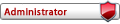
 Slot amico
Slot amico  Friend slot</a>
Friend slot</a>